Pictures can be readily uploaded to VisForVoltage if you take some care. The file size has to be less than 2 megabytes size, and for display the picture has to be 500 pixels wide (or less). The first limitation is imposed by the hosting provider, and the second is required so the page layout stays sane because otherwise large images would throw page formatting off-kilter.
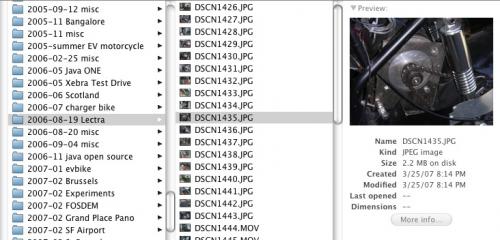
This image is a bit too large, eh? It's also much wider than the requirements. The following modification is done using the Preview application built in with Mac OS X. There should be a similar tool on Windows, and this should give the idea of what to do.
First open the app in an application that lets you resize the image. On the Mac this is Preview and often just double-clicking the image opens it in Preview.
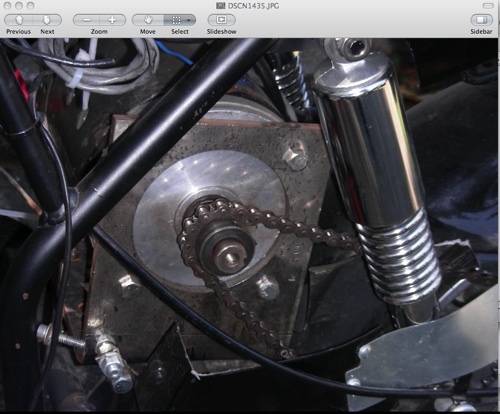
To resize the image choose the 'Resize Image' option in the Tools menu.
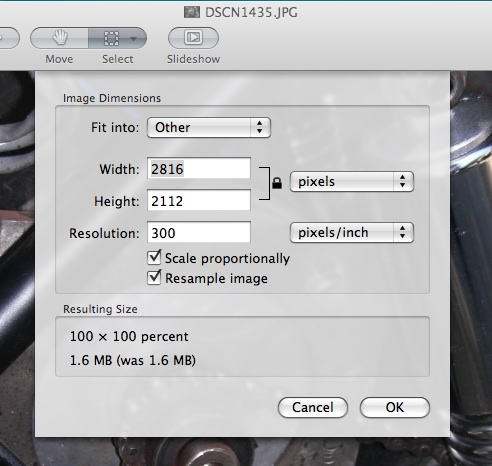
Notice that the size is too large (more than 500 pixels wide). To change the size simply enter '500' in the width and make sure that the height changes at the same time. If your tool only changes the width and not height the picture will be distorted. In Preview there is a 'lock' icon next to the width & height which indicates the ratio of width & height will be locked together.
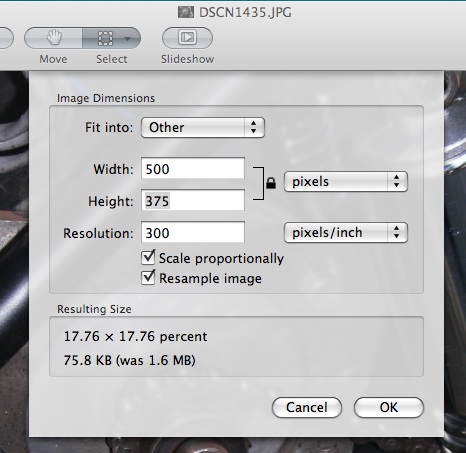
Next use 'Save As' to save the image UNDER A DIFFERENT FILE NAME. My camera makes file names like DSCN1435.JPG. If the resized image were simply saved back to DSCN1435.JPG it would over-write the original image. Maybe you don't care about the original image or maybe you do. You would care about the original image if at some time you wanted to print it on paper or otherwise use it for other purposes. Saving the rezied image as DSCN1435-web.JPG keeps the original image intact allowing it to be used for other purposes.
Now let's see how to upload the image. Above the edit area is a row of buttons one of which looks like a sunset picture ![]() and below the edit area is some text reading 'Insert image or link'.
and below the edit area is some text reading 'Insert image or link'.
Clicking on the toolbar button brings up the following dialog window.
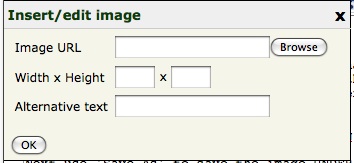
Click on the Browse button and a fairly complicated window comes up. If instead you click on 'Insert Image' you are brought directly to this window.
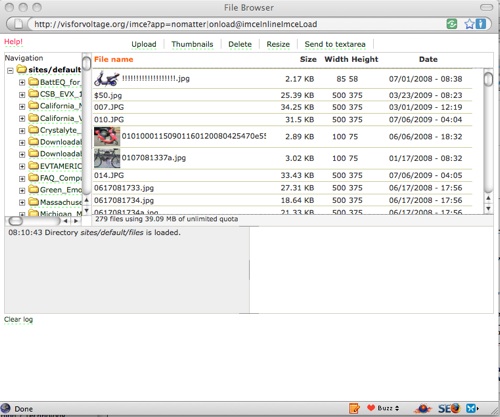
First, notice the row of words along the top of the window. Click on 'Upload' and the window changes a little bit.
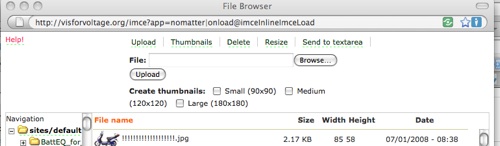
Click on the Browse button and you're brought into a file selection dialog. Simply use that to browse over to where you saved the resized image, then select that image and click OK. The file name will appear in box next to 'File'. Click on the Upload button and this causes the file to upload. Then click on 'Send to BUEditor' and the image is inserted into the editor area.




Hi webmaster - sorry its probably obvious and I'm not paying attention, but how do I get a picture/logo above my member name on the forums so others can see my EV instead of just my name. Looked under my account details and couldn't see how/where to . Thanks - Anthony